
Using Messages
Fan Mail
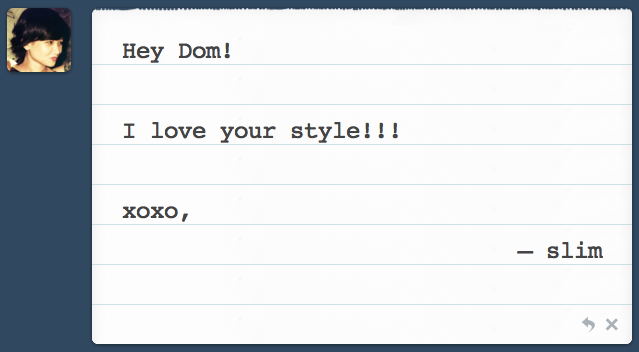
What is Fan Mail?
It's a great way to send nice messages to other users. The messages can be as long as you want, and you can even include links.
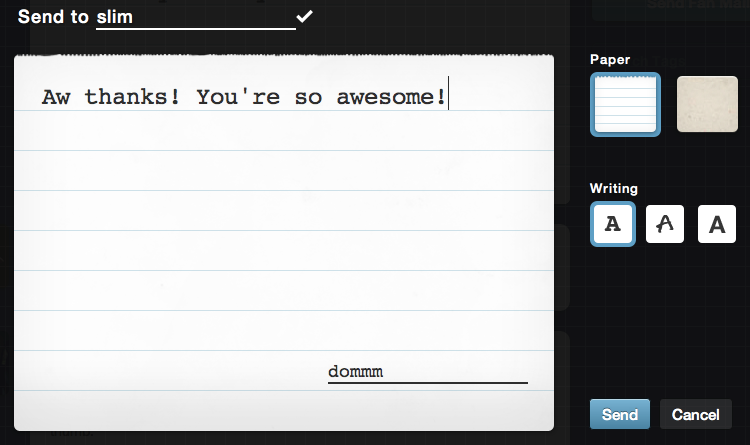
How do I send Fan Mail?
You must be following a blog for at least 48 hours before this is possible. There are a few ways to send Fan Mail:
From your Inbox:
- Click your Inbox (the envelope icon) at the top of your Dashboard.
- Click the "Send Fan Mail" button on the right.
- Type the blog name in the "Send to" field.
- Customize the paper and font (if you want), then hit the "Send" button!
- However over a blog avatar in the Dashboard and click the menu icon that appears.
- Click Fan Mail in the drop-down menu.
- Click the envelope on the upper right corner of a blog.
Is there a limit to how many messages I can send?
You can send up to 500 messages per day.
Can I disable Fan Mail?
No, that is not currently supported.
Ask
What is the Ask feature?
It allows users or anonymous readers to ask you questions. You can choose to answer publicly by publishing to your blog, or privately by sending a response that will appear in the user's inbox. All responses to anonymous asks will be posted publicly to your blog because they are not associated with any particular Tumblr account.
How do I enable the Ask feature?
- Click Settings (the gear icon) at the top of your Dashboard.
- Click the blog you’d like to update on the left side of the page.
- In the Ask section, check the box that says “Let people ask questions.”
- Under “Ask page title,” fill in the title you’d like to name the Ask page and the Ask link on your blog.
- If you want to allow anyone to ask questions, check the box that says “Allow anonymous questions.”
- Hit “Save.”
How do I access questions submitted via the Ask feature?
Click your Inbox (the envelope icon) at the top of your Dashboard.
Submit
What is the Submit feature?
It allows users to submit posts to your blog(s). You can choose whether or not you want to publish them.
How do I enable post submissions?
- Click Settings (the gear icon) at the top of your Dashboard.
- Click the blog you’d like to update on the left side of the page.
- In the Submissions section, check the box that says “Let people submit posts.”
- Hit “Save.”
How do I access post submissions?
Click your Inbox (the envelope icon) at the top of your Dashboard.
Other Useful Info
How do I access my Asks, Fan Mail, and Submissions?
You'll find all of these things in your inbox, which you can access by clicking the envelope icon at the top of your dashboard.
Will Ask or Submit links show up automatically on my blog?
Our Featured blog themes show links to these features automatically, though some themes let you control how these links are displayed on your blog. Visit the Appearance tab once you click “Customize theme” for the blog you’d like to update.
How do I put Ask or Submit links in my blog Description?
- Click Settings (the gear icon) at the top of your Dashboard.
- Click the blog you’d like to update on the left side of the page.
- Click “Customize” in the Theme section.
- Edit your Description to add the links. For example:
<a href="/ask">Ask me Stuff!</a>
<a href="/submit">Submit!</a>
- Click “Save” and “Close.”
Ignoring Users
What if I receive unwanted messages?
Ignore the user and you will no longer receive messages from them.
What if I receive anonymous unwanted messages?
Click “Ignore” on a specific anonymous message. This will permanently block the account, IP, and computer from sending messages to your blog. Keep in mind, however, that there's no way to unblock an anonymous IP address.
Troubleshooting
If you are not receiving messages or your messages are not being received, keep in mind the following:
- You can only send 10 Asks messages per hour, and only five of those can be anonymous.
- Messages cannot contain links or paragraphs and are limited to 500 characters each.
- Special characters, emoticons, ellipses, and lack of spaces between sentences can sometimes be problematic.
